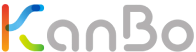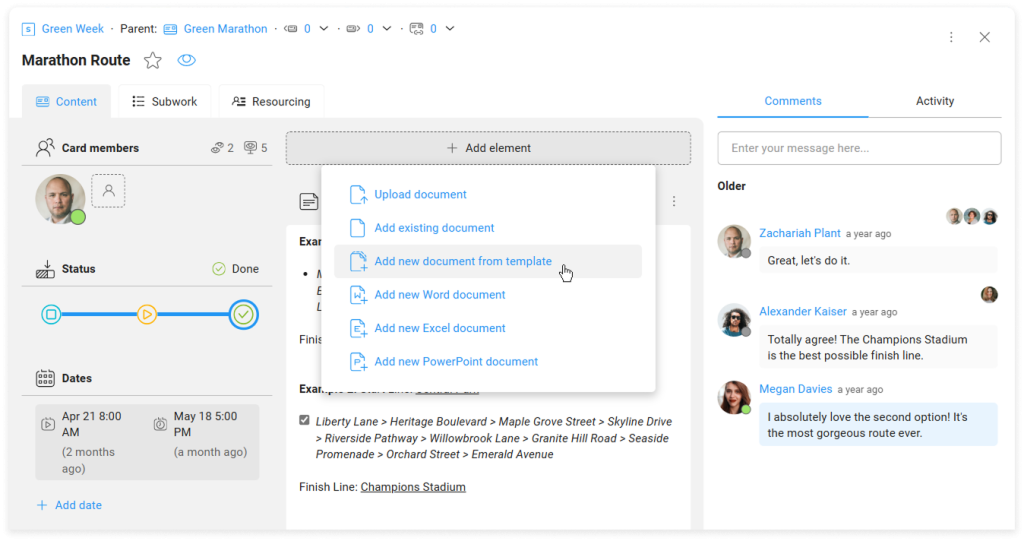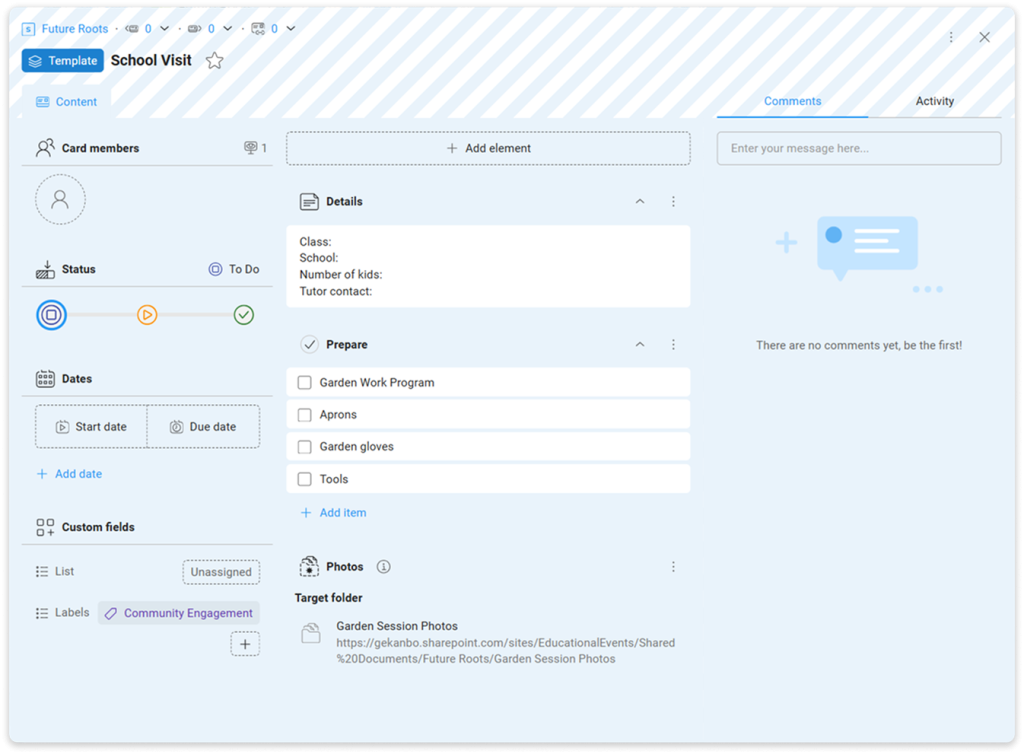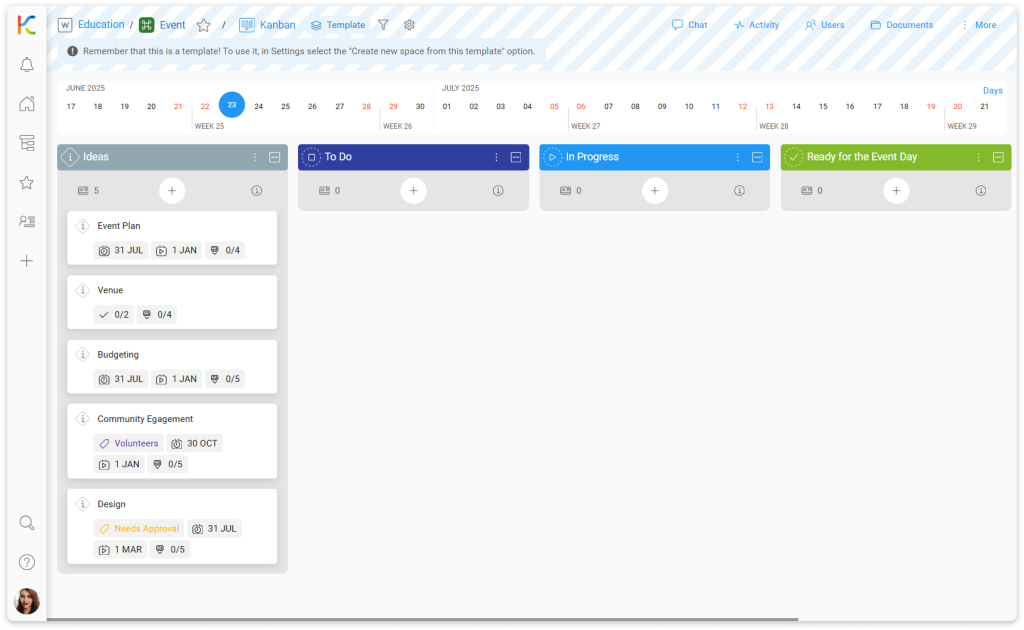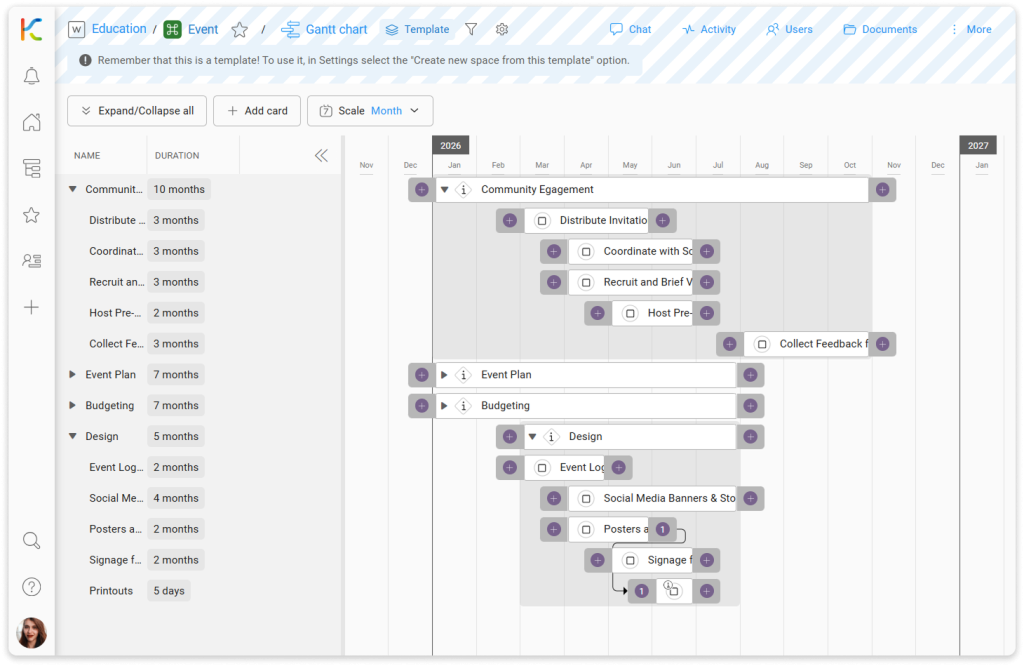Overview
KanBo Getting Started
9. Templates in KanBo
Learn KanBo > Getting Started with KanBo > Templates in KanBo
Learn KanBo > Getting Started with KanBo > Templates in KanBo
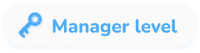
Templates in KanBo
See comprehensive guide on how to upgrade your workflow and save time by using templates in KanBo. Learn about document, card, and space templates, including how to configure and use each type to handle repetitive tasks and recurring projects.
The steps in the video are also described in the following sections.
Article
Templates in KanBo
In this article:
Document templates
Document templates are pre-prepared files – such as Word, Excel, or PowerPoint documents – that follow a certain company layout or structure, like for reports or billing tables. They can be a huge time-saver and ensure consistency in your workflow.
The purpose of using document templates is to standardize the appearance and structure of documents, making the creation process faster and more consistent for employees. Instead of starting every document from scratch, you use a template that already includes needed sections, formatting, and instructions.
Using document templates
Documents are usually created within cards, so when you need to produce a new document—such as a report or presentation for a specific project—you can simply make it without leaving KanBo.
KanBo integrates with your company’s document library, allowing you to choose the most relevant template, name your file, and begin editing directly. This way, your documents maintain a consistent corporate identity, helping you work step by step without having to invent everything from scratch.
Example: Creating document templates from the KanBo card.
Configuring document templates
To implement document templates, administrators can link template folders from document libraries like SharePoint, ensuring that every user in a space has access to up-to-date templates.
Example: Document templates located in the company’s library on a SharePoint platform.
Card templates
Managing a project often means juggling a variety of recurring tasks, deadlines, and collaborative activities. In KanBo, card templates offer a smart solution to this challenge by enabling teams to standardize and accelerate their daily operations.
This approach not only saves valuable time but also reduces the likelihood of errors or missed steps, ensuring that all team members follow the same best practices for specific processes.
Using card templates
Card templates allow you to create consistent structures that can be reused anytime within your spaces. Users can leverage pre-configured cards that include all the necessary card elements, such as notes, to-do lists, or document folders.
An interesting option is the ability to automatically create folders for documents along with creating a card based on a template. This solution allows you to organize files without your participation and continue building the company’s document library.
Example: Card templates are marked with a blue color.
Configuring card templates
Configuring card templates in KanBo is straightforward and accessible to all space users, making it easy to standardize recurring tasks. You can create your card template by adding essential elements like notes, to-do lists, or color labels for quick identification.
Take advantage of the option to automatically create folders and share allowed document templates, and work with card templates in an advanced way.
This setup ensures that every time a new card is created from the template, it comes pre-filled with all necessary fields and structure, allowing teams to start working efficiently and maintain consistency throughout their projects.
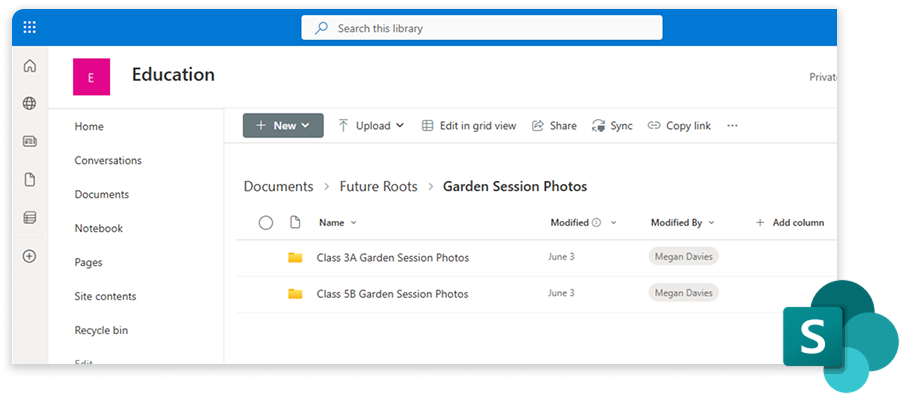
Example: Folders created with the automatic folder definition feature. The names of these folders consist of the card name and the Garden Session Photos suffix.
Space templates
Launching new projects often involves repeating the same setup steps—defining workflows, organizing tasks, creating folders, and assigning roles—over and over again. With KanBo’s space templates, this process becomes effortlessly streamlined.
Using space templates
Space templates empower organizations to capture best practices, complex structures, and proven processes in a reusable format that can be applied to any new project or initiative. Re-create proven workflows using card statuses, or task execution mechanisms using card relations.
By leveraging space templates, teams ensure that every project space starts off organized, with ready-to-use task workflows, document libraries, and even pre-prepared space views like Kanban or Gantt chart.
Example: Space templates are marked with blue stripes at the top.
Configuring space templates
Users with the appropriate permissions can create space templates in workspaces. Space templates can be created from scratch or based on existing spaces.
From there, you can define essential details like space dates, color, avatar, space views (such as Kanban or Gantt Chart), and pre-set cards with associated tasks, relations, and document folders. Space templates can also include card templates, document templates, and custom fields, ensuring every new project space is ready for action from the start.
Example: Using space templates, you can store complex execution mechanisms with card relations and visualize them in suggested ways, such as with the Gantt chart view.
This setup streamlines onboarding and project setup, enabling consistent, efficient work management across the organization. Use KanBo’s capabilities to make your job as easy as possible.
Follow the video step-by-step
Creating a document based on a document template
To create a document based on a document template:
- On the Sidebar, select the Workspaces & Spaces
 icon, and navigate to your space.
icon, and navigate to your space. - Enter the card, where you want to create document.
- Select + Add element > Document > Add new document from template.
- Select the template file.
- Enter the name for your document, and then select Add.
Document will appear on card. Now you can open it for editing.
Configuring document templates
I. First, select the location for document templates. To open your space document library:
- On the Sidebar, select the Workspaces & Spaces
 , and navigate to your space.
, and navigate to your space. - On the space top bar, select
 Documents >
Documents >  Go to source.
Go to source. - Create folder for document templates*.
* We recommend creating a folder for all your workspace document templates, or even a folder for all your company’s document templates.
II. Second, create or upload a document template file into that folder.
III. Connect the templates folder with KanBo and your space.
- On the Sidebar, select yor avatar, and then go to
 Settings >
Settings >  Document Template Sources.
Document Template Sources. - Select + Add.
- Enter the name for the document templates source, paste the folder link, and then select Add.
- Navigate to your space.
- On the top space bar, go to More >
 Settings >
Settings >  Document Template Sources.
Document Template Sources. - Select + Add.
- Select the previously added document template source, and then select + Add selected.
Creating a card based on a card template
To create a card based on a card template:
- On the Sidebar, select the Workspaces & Spaces
 icon, and navigate to your space.
icon, and navigate to your space. - Select the + icon, on a grouping field/selected date box.
- Enter the name for the card, select the card template, and then select Create card.
Now you can enter the card for editing.
Creating a card template
To create a card template:
- On the Sidebar, go to
 Workspaces & Spaces, and then select the desired space.
Workspaces & Spaces, and then select the desired space. - On the top space bar, go to More >
 Settings >
Settings >  Card Templates.
Card Templates. - Select + Add.
- Enter the name for the card template, and then select Add.
- Select the newly created card template.
- Add card elements, or other card details you need in this card template.
Configuring automatic folder definition in a card template
To set automatic folder definition in a card template:
- On the Sidebar, go to
 Workspaces & Spaces, and then select the desired space.
Workspaces & Spaces, and then select the desired space. - On the top space bar, go to More >
 Settings >
Settings >  Card Templates.
Card Templates. - Select the card template you want to edit.
- Go to + Add element > Document folder definition.
- Choose where the future folders will be created (you can add new separate folder for them). Confirm with the Select button.
- Enter the name for that card element, and then select Add.
To configure the details of automatic folder definition:
- On the previously created card element (document folder definition), go to More (the three-dots menu) > Settings.
- Here you can change the location for automatic folder definition, set the folder name prefix and suffix, or add ID number. You can also set the number of elements visible in the card preview, or allow for document templates that can be used for document creation.
Creating a space based on a space template
To create a space based on a space template:
- On the Sidebar, select the + icon, and then select
 Space.
Space. - Select the Workspace, enter the space name, select the space start and due date (optional), and then select Next.
- Select the space color and avatar, and then go Next.
- Select the way of connecting space to Microsoft Teams, and then go Next.
- Select Create space from template, select the specific space template from the list, and then go Next.
- Decide if you want to adapt the file structure from the space template, and then go Next.
- Check the space review, and then select Create space.
Creating a space template
To create a space based on a space template:
- On the Sidebar, go to
 Workspaces & Spaces, and then select the desired workspace.
Workspaces & Spaces, and then select the desired workspace. - On the Space templates section, select the + icon, and then select Add new space template.
- Enter the name for the space template, select the space template dates, and then select Next.
- Select the space template color and avatar, and then go Next.
- Select the way of connecting space to Microsoft Teams, and then go Next.
- Select Default space template, and then go Next.
- Check the space review, and then select Create space template.
- Enter the space template for configuration.
Follow the video step-by-step
Creating a document based on a document template
To create a document based on a document template:
- On the Sidebar, select the Workspaces & Spaces
 icon, and navigate to your space.
icon, and navigate to your space. - Enter the card, where you want to create document.
- Select + Add element > Document > Add new document from template.
- Select the template file.
- Enter the name for your document, and then select Add.
Document will appear on card. Now you can open it for editing.
Configuring document templates
I. First, select the location for document templates. To open your space document library:
- On the Sidebar, select the Workspaces & Spaces
 , and navigate to your space.
, and navigate to your space. - On the space top bar, select
 Documents >
Documents >  Go to source.
Go to source. - Create a folder for document templates*.
* We recommend creating a folder for all your workspace document templates, or even a folder for all your company’s document templates.
II. Second, create or upload a document template file into that folder.
III. Connect the templates folder with KanBo and your space.
- On the Sidebar, select yor avatar, and then go to
 Settings >
Settings >  Document Template Sources.
Document Template Sources. - Select + Add.
- Enter the name for the document templates source, paste the folder link, and then select Add.
- Navigate to your space.
- On the top space bar, go to More >
 Settings >
Settings >  Document Template Sources.
Document Template Sources. - Select + Add.
- Select the previously added document template source, and then select + Add selected.
Creating a card based on a card template
To create a card based on a card template:
- On the Sidebar, select the Workspaces & Spaces
 icon, and navigate to your space.
icon, and navigate to your space. - Select the + icon, on a grouping field/selected date box.
- Enter the name for the card, select the card template, and then select Create card.
Now you can enter the card for editing.
Creating a card template
To create a card template:
- On the Sidebar, go to
 Workspaces & Spaces, and then select the desired space.
Workspaces & Spaces, and then select the desired space. - On the top space bar, go to More >
 Settings >
Settings >  Card Templates.
Card Templates. - Select + Add.
- Enter the name for the card template, and then select Add.
- Select the newly created card template.
- Add card elements, or other card details you need in this card template.
Configuring automatic folder definition in a card template
To set automatic folder definition in a card template:
- On the Sidebar, go to
 Workspaces & Spaces, and then select the desired space.
Workspaces & Spaces, and then select the desired space. - On the top space bar, go to More >
 Settings >
Settings >  Card Templates.
Card Templates. - Select the card template you want to edit.
- Go to + Add element > Document folder definition.
- Choose where the future folders will be created (you can add new separate folder for them). Confirm with the Select button.
- Enter the name for that card element, and then select Add.
To configure the details of automatic folder definition:
- On the previously created card element (document folder definition), go to More (the three-dots menu) > Settings.
- Here you can change the location for automatic folder definition, set the folder name prefix and suffix, or add ID number. You can also set the number of elements visible in the card preview, or allow for document templates that can be used for document creation.
Creating a space based on a space template
To create a space based on a space template:
- On the Sidebar, select the + icon, and then select
 Space.
Space. - Select the Workspace, enter the space name, select the space start and due date (optional), and then select Next.
- Select the space color and avatar, and then go Next.
- Select the way of connecting space to Microsoft Teams, and then go Next.
- Select Create space from template, select the specific space template from the list, and then go Next.
- Decide if you want to adapt the file structure from the space template, and then go Next.
- Check the space review, and then select Create space.
Creating a space template
To create a space based on a space template:
- On the Sidebar, go to
 Workspaces & Spaces, and then select the desired workspace.
Workspaces & Spaces, and then select the desired workspace. - On the Space templates section, select the + icon, and then select Add new space template.
- Enter the name for the space template, select the space template dates, and then select Next.
- Select the space template color and avatar, and then go Next.
- Select the way of connecting space to Microsoft Teams, and then go Next.
- Select Default space template, and then go Next.
- Check the space review, and then select Create space template.
- Enter the space template for configuration.