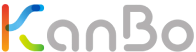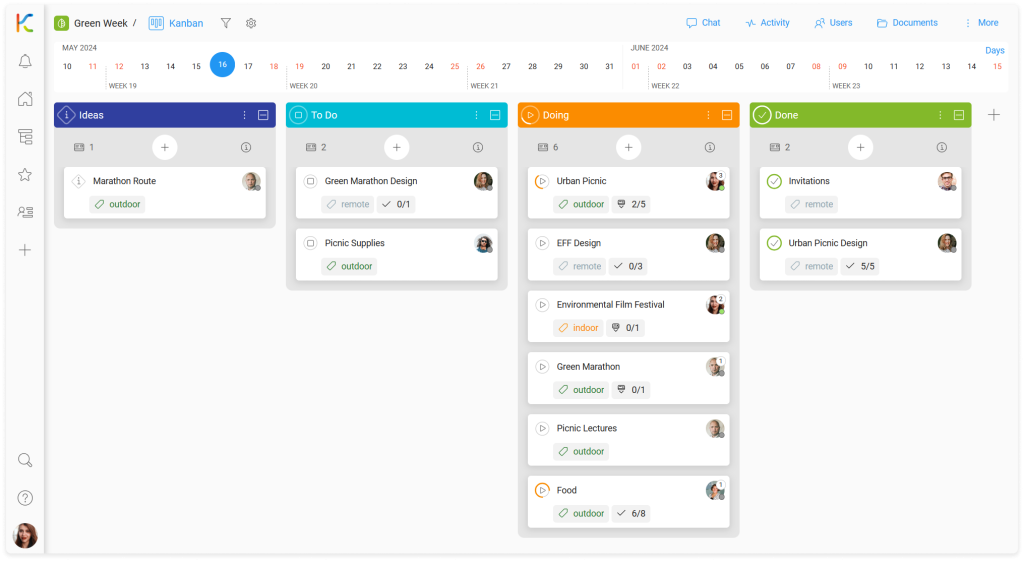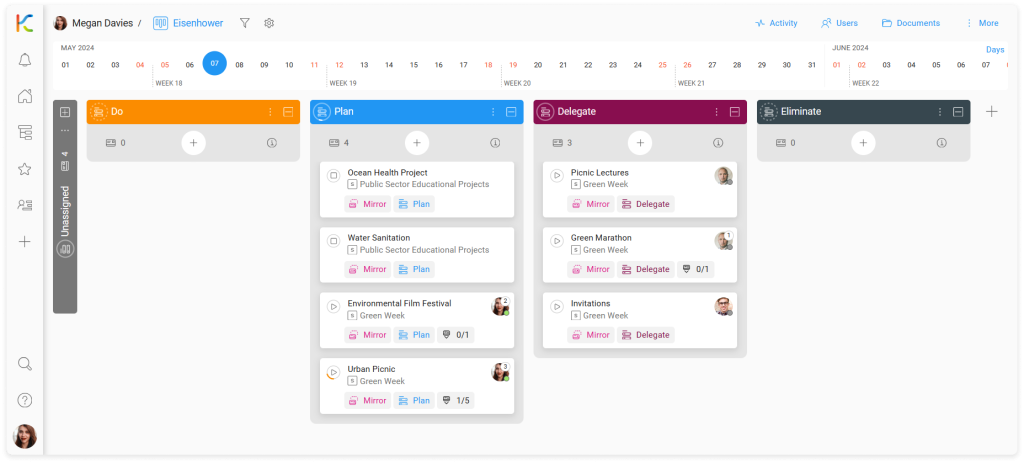Overview
KanBo Getting Started
7. My KanBo – Navigating the Platform
Learn KanBo > Getting Started with KanBo > My KanBo – Navigating the Platform
Learn KanBo > Getting Started with KanBo > My KanBo – Navigating the Platform
My KanBo - Navigating the Platform
Learn how to navigate the Sidebar, manage workspaces and spaces, or use notifications. Discover essential features like MySpace, the activity stream, and KanBo Search. Perfect for new users and those looking to streamline their workflow.
Video content is also described below.
Article
My KanBo - Navigating the Platform
In this article:
KanBo hierarchy in practice
Let’s learn how to navigate the Sidebar together!
![]() – Here you can see all the items in the KanBo hierarchy that you have access to as a user.
– Here you can see all the items in the KanBo hierarchy that you have access to as a user.
Workspaces are the highest level of the KanBo hierarchy. They represent different teams or departments within your organization. Workspaces contain spaces. Folders are useful for arranging them.
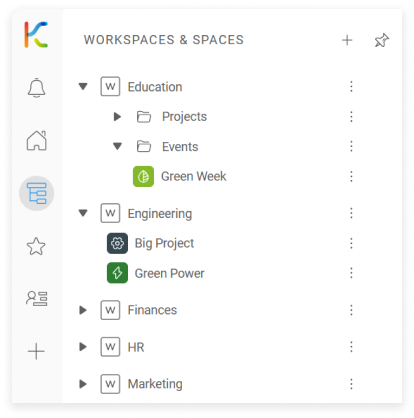
Spaces are collections of cards arranged in a highly customized way. They provide a visual representation of your workflow and allow you to manage and track tasks.
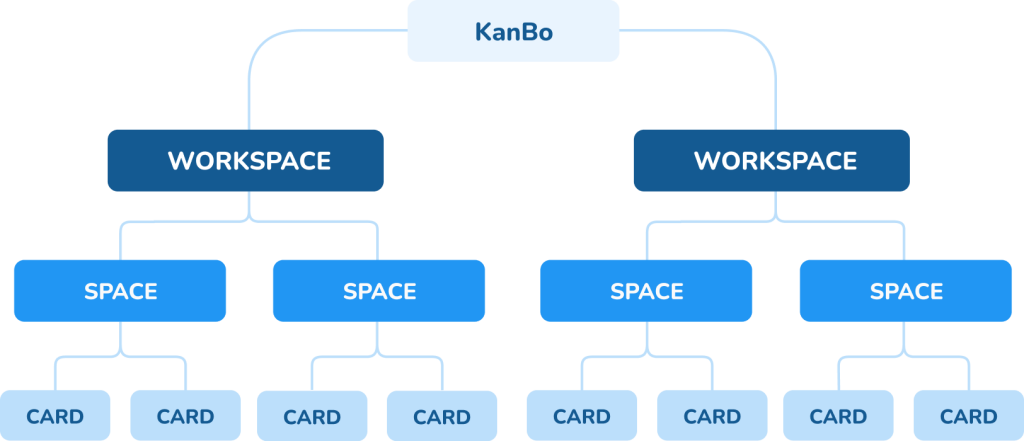
Finally, cards are the building blocks of KanBo. They represent the work to be done within a space and contain all relevant information and details.
The workspace dashboard provides an overview of your spaces. At the top, see the workspace users. Below, the Spaces section lists current projects, showing their progress. On the right, space owners can see Space templates and Closed spaces sections.
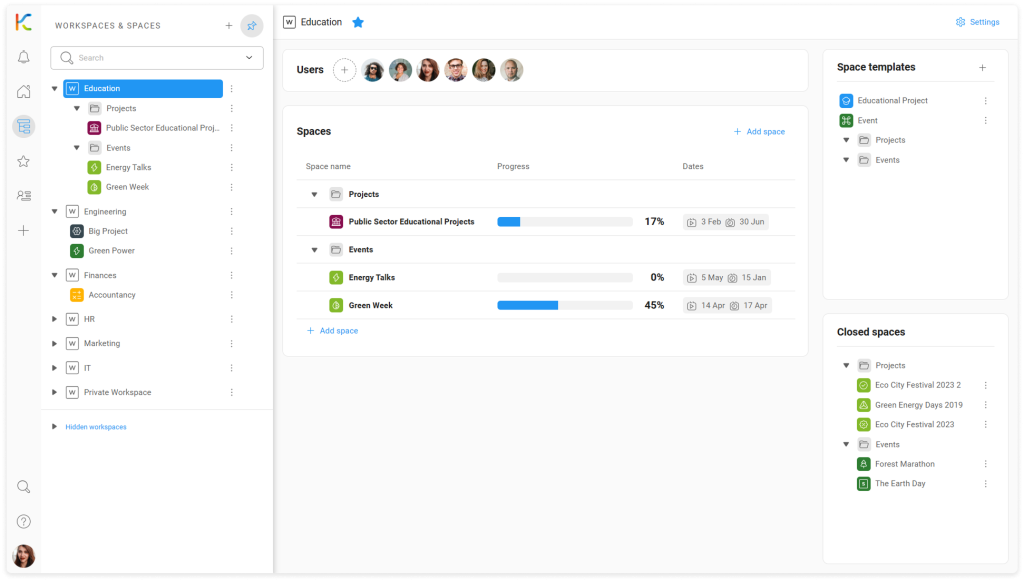
Favourites & Recent
![]() – The Favourites & Recent section can be opened by selecting the star icon.
– The Favourites & Recent section can be opened by selecting the star icon.
The Favorites & Recent section is located under the star icon in the Sidebar. It gives you instant access to cards and spaces you have last visited and other KanBo elements you want to highlight and keep handy.
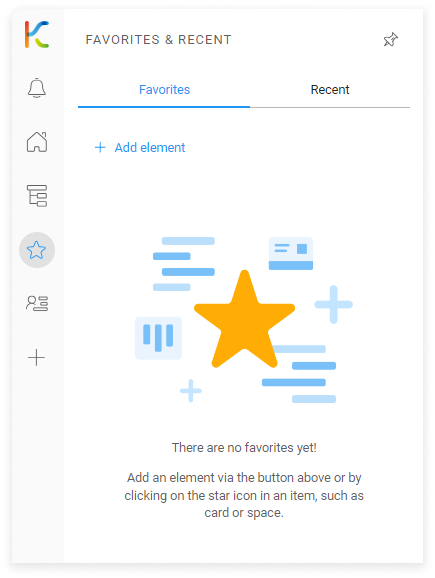
Collections allow you to create sets of items related to each other in a way that makes sense to you. You can further catalog elements inside the collection using folders.
MySpace
![]() – The home icon hides your personal elements like MySpace and followed cards.
– The home icon hides your personal elements like MySpace and followed cards.
MySpace is automatically created personal space. It allows you to view selected cards from the entire KanBo within a single space. How is this possible?
MySpace uses mirror cards from other spaces to visualize your individual stream of work. Cards in MySpace are just links to cards from the origin spaces. This doesn’t prevent you from organizing them the way you like. You can add your own custom fields and manage them with different space views.
Notifications
![]() – Notifications are represented by the bell icon.
– Notifications are represented by the bell icon.
Notifications are audio and visual alerts that users receive when something relevant to their work happens. They inform users of activities related to the cards and spaces they are following. This can include card status changes, comments, reminders, and more. Notifications allow synchronous communication between users.
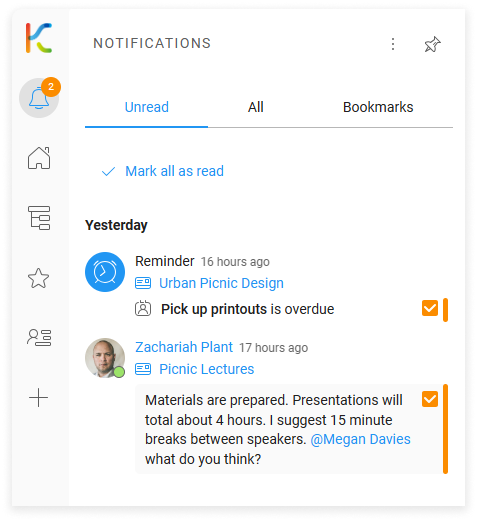
All activities that happen in KanBo are recorded in the form of an activity stream, but you decide which ones you want to be notified about. Thanks to the system of following individual cards, you can select what interests you at the moment and reject what is irrelevant to your workflow.
KanBo Search
![]() – The KanBo Search can be opened by selecting the loupe icon.
– The KanBo Search can be opened by selecting the loupe icon.
KanBo includes a search tool that allows you to quickly find information and content within the platform. It allows you to search for specific keywords or phrases. You can also use advanced search options, such as search filters, sorting, and commands to narrow down the results.
KanBo Help Portal
![]() – The question mark icon is your gateway to KanBo Help Portal.
– The question mark icon is your gateway to KanBo Help Portal.
The KanBo Help Portal is a resource provided by KanBo that offers documentation, guides, and other support materials to help users understand and effectively use the KanBo platform. It serves as a central knowledge base where users can access information and resources related to KanBo’s features, functionalities, and best practices.
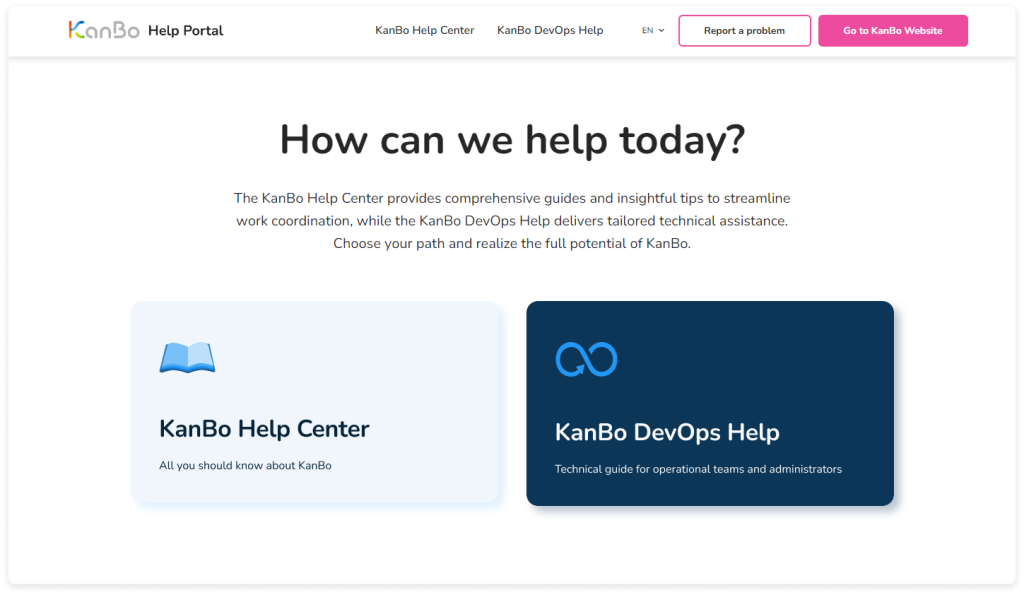
Whenever you are looking for an answer to a question about using our application or need help with configuration, use KanBo Help Portal.
Settings
![]() – The user avatar selection opens the settings and preferences menu.
– The user avatar selection opens the settings and preferences menu.
There are many levels of settings in KanBo that only specific users can access. For example, every user has access to change the KanBo language, while space owners can set a different language for each space.
KanBo provides a set of roles that can be used to give users responsibility for different areas. Roles are related to the management of settings, documents, and other users.
Through your avatar icon, you can also reach your user activity stream.